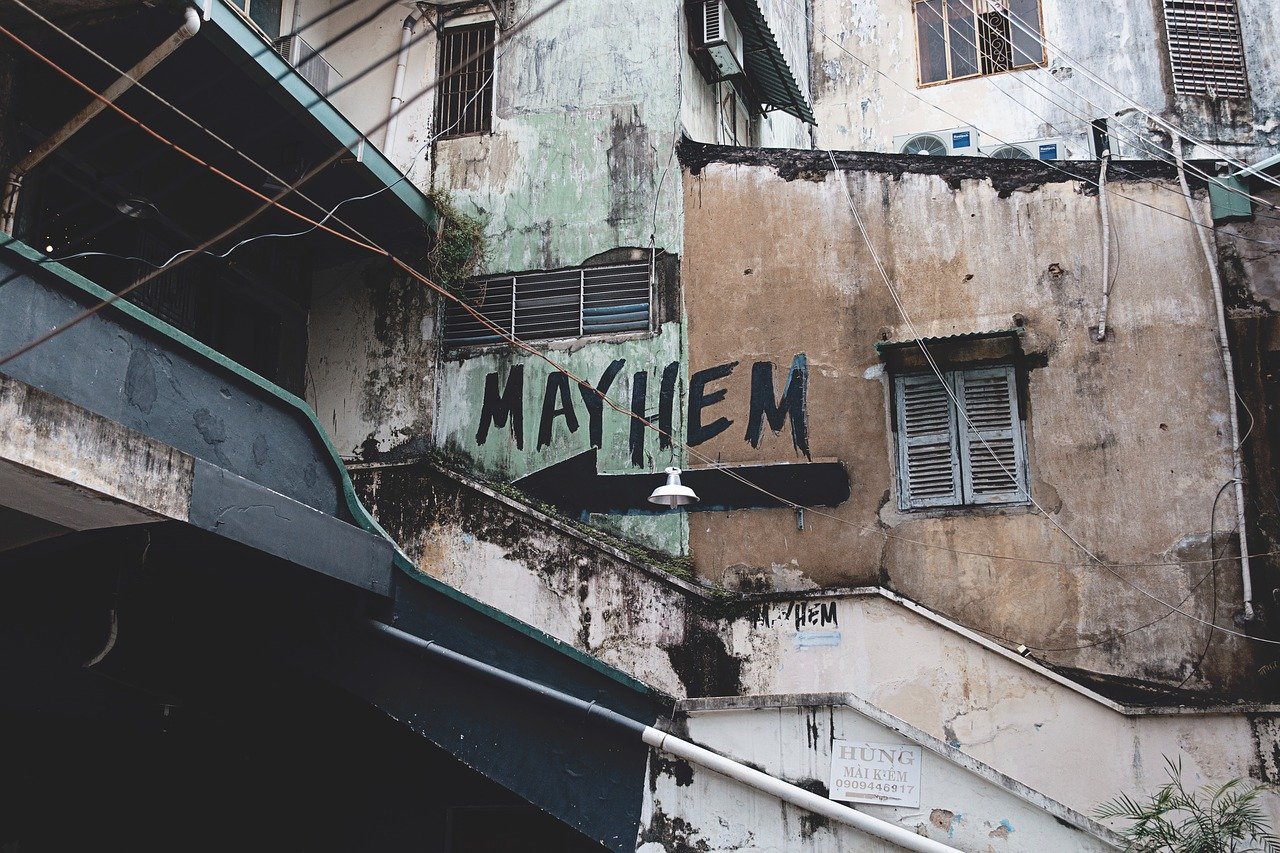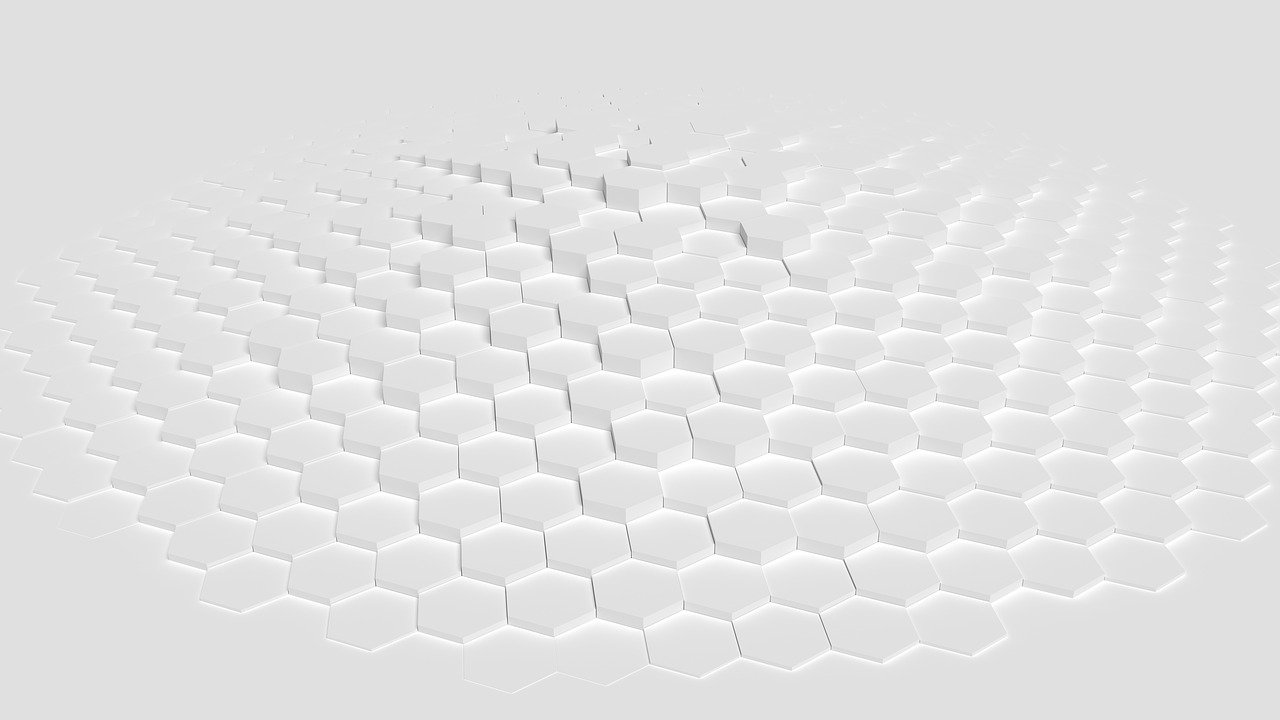I’ve been an Android user for the last decade. This was driven by two main factors. First, Android devices come in a variety of sizes, colors, and configurations. Second, I find the Android developer environment to be far superior to iOS development. I’ve previously shared posts about iOS development horrors as well as the difficulty of automating iOS builds. So, when it comes time to buy a new phone, I don’t hesitate to purchase an Android device. Whether it’s Google or Samsung, or if I’m looking for a cheaper ZTE device, I love Android phones.
Recently, I was asked by a client to download any iPhone-only application needed for our project. Since I already have an account with Google Fi, I decided to purchase an iPhone and use my Google Fi sim card . I decided I would carry both phones around for a few weeks and see how the iPhone compared.
The most striking thing I found about the iPhone was how well it integrates into Apple’s product line. As a MacBook Pro user, I make frequent use of the Notes application. These notes automatically appeared on my phone. I have countless WiFi access points on my laptop, and they too were immediately available. Calendar, reminders, Safari passwords, iCloud data, everything I checked was immediately there for my use. My Android phone can access Google Drive as well as contacts, but the integration is nothing like Apple. Of course, Google isn’t working with either Microsoft or Apple to integrate their tools into the OS, so this isn’t surprising.
Now, as I’ve found the iPhone integration so valuable for my business, I see myself continuing to use both. While I have never been a huge iOS fan, their integration with their OS is truly amazing. Who knows – maybe I’ll eventually use an iPhone as my primary phone!